
Are you an Arduino enthusiast who loves to experiment with circuits and codes? Do you use simulation software like Proteus to test your circuits before you implement them? If yes, then you must have faced the challenge of finding the right models for simulating the Arduino UNO board.
Don’t worry In this article, we are going to share Arduino UNO Library for Proteus and will see different Simulation software like Proteus.

What is Arduino UNO Library for Proteus?
Arduino UNO Library for Proteus is a simulation model for the Arduino UNO board. It is a software library that can be used to test your codes and circuits before uploading them to the physical board. The library is compatible with Proteus, making it an essential tool for Arduino enthusiasts.
Why to use Proteus?
The Proteus and other simulation software offers several advantages. Here are a few reasons why you should use it:
Saves time and money: With different simulation modules and their libraries, you can test your codes and circuits in simulation software before implementing them on the physical board. This way, you can detect and fix any issues before spending money on components and wiring.
Accurate simulation: It contains accurate simulation models for the Arduino UNO board and other controllers. This ensures that your simulation results are close to what you would get on the physical board.
Easy to use: Proteus is easy to use, even for beginners. It comes with clear instructions and documentation, making it easy to get started.
Now let’s see how to install and use the arduino library to simulate in Proteus:
In this downloaded zip file you will find two files, named as:
a) ArduinoUnoTEP.dll
b)ArduinoUnoTEP.idx
3. Now extract these two files and place it in the libraries folder of your Proteus Software.
4. Now, open your Proteus software and search for Arduino as shown in below image.
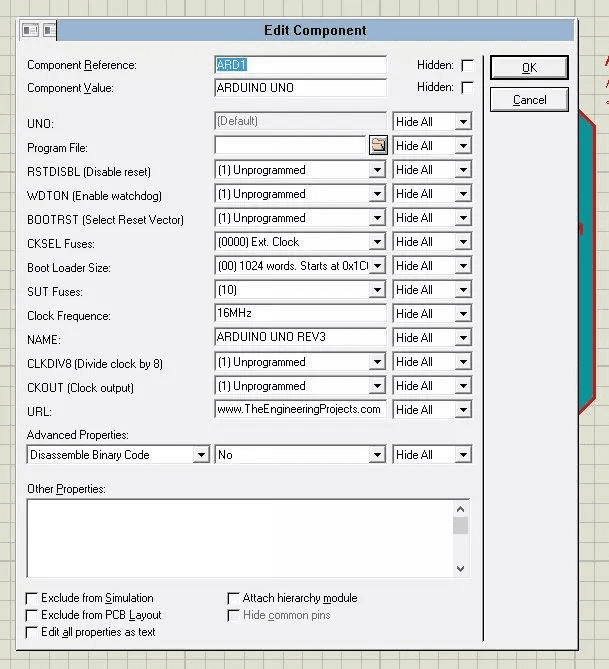
5. Now select this Arduino board and click OK
6. Now place this Arduino UNO board in your Proteus workspace and it look as shown in below image

7. Now we have our Arduino Board in proteus, double click this board in order to open its Properties.
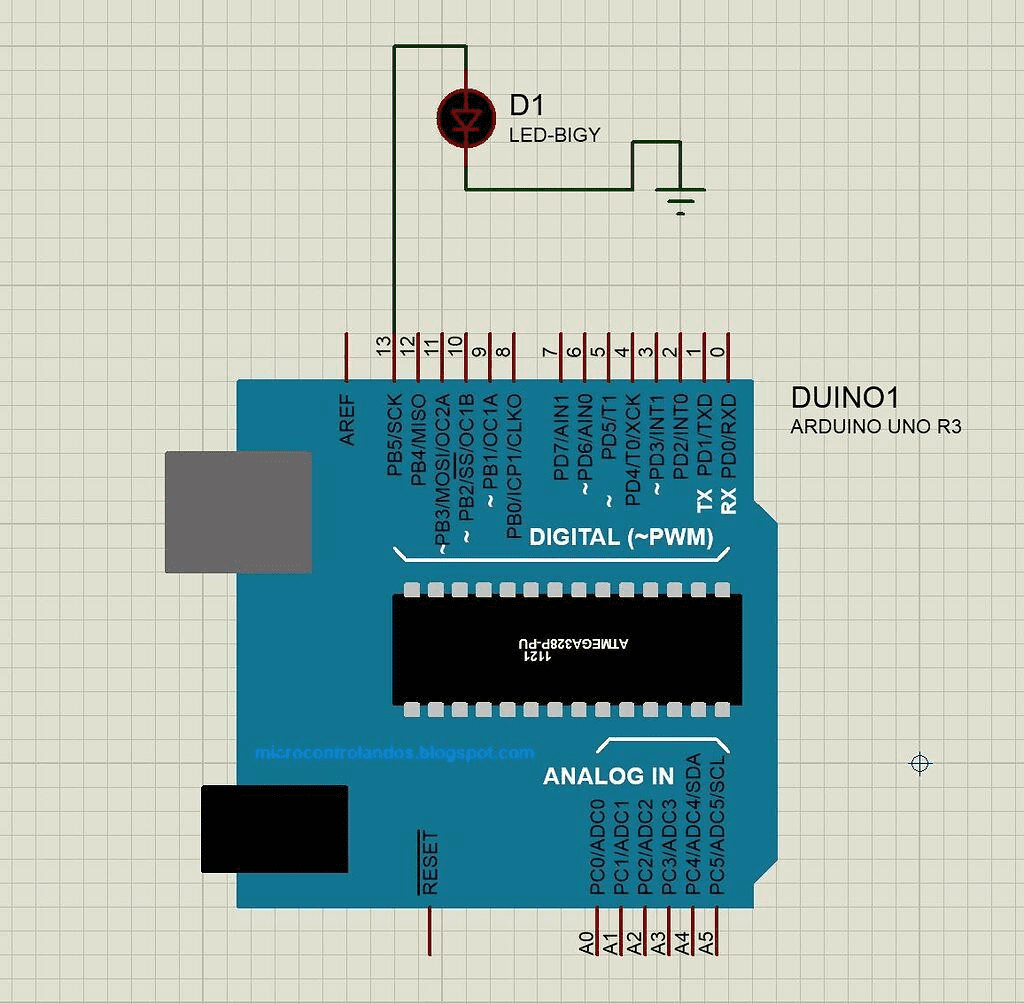
8. Now here you can set different properties of the Arduino UNO board.
9. You need to upload the hex file of your Arduino code in the program file.
10. So, once you have the hex file of your code then upload it here and click OK.
And that’s it after successfully compiling the hex file, your simulation will start running and you can perform multiple functions as per the application you want.
There are Multiple Simulation software available such as:
TinkerCad
Eagle
Multisim
Matlab
You can also try these once you got hands-on Proteus.
Conclusion:
The Arduino UNO Library for Proteus and other simulation software is an essential tool for anyone interested in Arduino and Iot related projects.
For more such details and updates on electronics do follow regular our blogs and if you are looking to buy Arduino Uno and different microcontrollers reach out Campus Component today!
